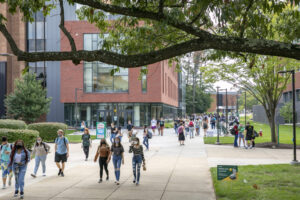Links
The Card Access Security Office manages all electronic door access. To ensure campus safety, only authorized students, faculty, staff, and campus partners can enter designated buildings or rooms. Use this form if you wish to add/modify/remove access from an individual’s Mason ID. Forms must be submitted electronically via the online form. Paper and electronic pdf versions of the form will not be accepted.
When to Use
The EAF allows you to attach an Excel file and send it with your request. If you meet one of the conditions below:
- When requesting access for five or more people
- When the space on an Electronic Access Form (EAF) is insufficient for the buildings, the quantity of Access Levels, or reader doors.
Group Access Instructions
Step 1: Download the Bulk Request Spreadsheet to provide details about the persons and spaces they need to access. Note: Do not combine adding or removing access on one Bulk List. Requests should be made separately.

- Bulk List Name – Create a unique bulk list name and enter it in the blank space right next to the arrow. When a list needs to be searched for an individual, CASO staff can find a specific individual by the unique file name. Example: MTBPAB_MUSIC_MASON_08-31-2024
- Last Name – Enter the user’s last names here.
- First Name – Enter the user’s first names here.
- G Number – Enter user’s G number here in the format of: GXXXXXXXX
- Building – Enter the building name here, and if the building name is not listed, type it in the designated space.
- Door #s or Access Levels – Enter the reader door number or room number here. Please contact CASO if you are not sure about the door number.
- Use a comma and space to separate multiple room entries.
- Stay sequential for the interior door #’s, low to high.
- If the access granted includes Building Exterior Access, start with the word “EXTERIOR” followed by the interior room numbers.
- Status – Please identify the status of the users, such as Student, Wage, Faculty, Staff, etc.
- End Date – Enter the access deactivation date. Leave blank if you are not sure. Please note: Approve forms are only valid:
- up to 2 years for students;
- up to 5 years for employees;
- up to 1 year for affiliates, contractors, or vendors.
Step 2: Save the bulk list spreadsheet and name the file the same as the bulk list name listed in the spreadsheet.
Step 3: Log in to the Bulk Access Request Form with Mason Net ID.
Step 4: Specify the authorizing agent who manages access to the space.
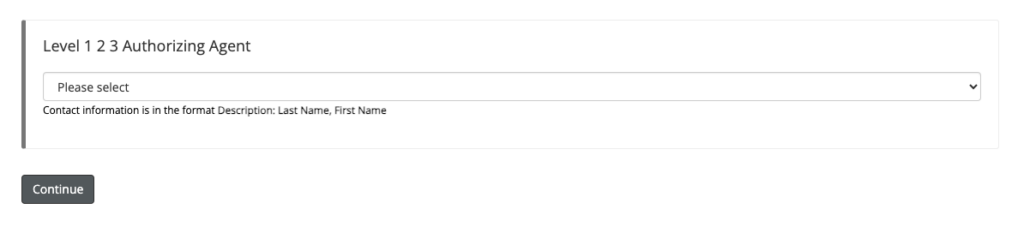
Step 5: Complete the requester information. On the Electronic Access Form, insert “BULK” as the “First Name” and paste the bulk list file name as the “Last Name.” This bulk list name can be referenced for any inquiries. For other required fields marked by asterisks, use the submitter’s or authorizer’s information.

Step 6: Select the access request type. ***Do not combine adding or removing of access in one electronic access request form or Bulk List.
- New Request – Select this option to add a new user.
- Add to Existing Access – Select this option to modify an existing user’s profile.
- Remove Access – Select this option to remove access from a user’s profile.

Step 7: Upload the bulk list spreadsheet and enter the number of persons included in the sheet.

Step 8: Click Next and sign the electronic signature to submit the request.
Once a form is submitted, it will be routed to the authorizer for review. Please note the CASO does not have visibility for the form until the authorizer approves it. Forms approved by the authorizer will be forwarded to CASO for further review. An authorizer’s approval does not automatically confer access to the spaces.
If a user experiences an access issue with their credentials, please provide their last name, G#, and the reader door/number (if there is signage), along with the date and approximate time the credential was denied access. The CASO staff is able to generate activity reports about the user’s credential to help troubleshoot any concerns or issues.
Contact Us
For questions or support, please contact:
Card Access Security Office (CASO)
Monday – Friday, 7:00 am – 4:00 pm
(703) 993-1004 (Option 2)
CASO@gmu.edu